Final Year Project for ECE
Welcome to the Techatronic, In this project, we will make a final year project for ECE which is sign language glove with Arduino. you have never seen that type of project and glove which is made for the help of Dump people who can’t speak. so, with this awesome project, they can talk easily. why we are making these projects so that the reason is that the people who are impaired to talk and not capable to transfer their thought to the others.
it will help to transfer the thought of that person to another person who is at the front of his/her. For example, if any person who can not speak and he want to drink the water he will not able to say this to another person but with this glove, he has to bend his finger only and the other person can easily read the sentence into the LCD attached in the project. we have more projects like that from these Smart irrigation using Arduino is one of the best.

How does it work?
This glove is total works on the sensors. which are having the 5 sensors on 5 fingers. means one sensor on one finger respectively. and these sensors are the flex sensor. when we flex these sensors the value of the reading gets changes. so we will use this reading in our application. the flex sensor varies the values from 0 to 1023, so you have to modify your code according to the sensor value.
we put all these sensors over the glove as we bent our finger the flex sensor also will be bent. so, when we bent our finger the reading got changed and the Arduino send the value on the LCD screen. for example, if we bent our first finger then the sentence on the LCD will be “I need food”. and if I bent my thumb then it will show “I need water”. same condition for the rest three fingers also. this is one of the best innovative project ideas for ECE students.
Components Required for Final Year Project for ECE – Arduino Sign language glove
- Arduino Uno
- Flex sensor
- 16X2 display
- 10k Potentiometer
- 10k ohm Resistor
- breadboard
- wires
- glove
- Power supply
| S.No | Component Required | Quantity | Buy Link |
| 1. | Arduino UNO | 1 | BUY LINK |
| 2. | Arduino UNO Cable | 1 | BUY LINK |
| 3. | Flex Sensor | 1 | BUY LINK |
| 4. | 10K ohm Resistor | 1 | BUY LINK |
| 5. | 16*2 LCD Display | 1 | BUY LINK |
| 6. | 10k Potentiometer | 1 | BUY LINK |
| 7. | Breadboard | 1 | BUY LINK |
| 8. | Jumper Wire | 30 | BUY LINK |
| 9. | Glove | 1 | https://amzn.to/3p0InmX |
| 10. | Power Supply | 1 | BUY LINK |
You Can Buy All Components To Together BUY LINK
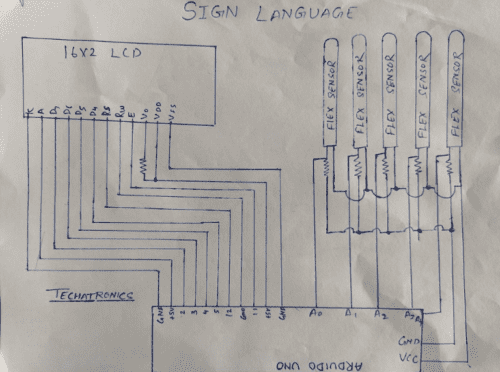
Circuit Diagram for sign language translator projectorArduino is the brain in this project which will make the decision on the behalf of the condition using in the code and it will get the value of the reading from the flex sensor. and will compare the value with the given condition and according to the condition, it will take the decision.
the flex sensor is basically is the resistor which changes the value of the resistance according to the position of the sensor when you flex the sensor it will change the value according to the angle of bending. The LCD display is a very good device and playing a vital role in this project all the resultant data will be showing at the LCD which can be easily viewed by the people. jumper wires are only to make the connection.
There is also a Fritzing circuit which can be more helpful

To connect the flex sensor are very simple you need resistor along with the flex sensor. these resistor can easily protect the flex sensor. the flex sensor are the sensor which can damage soon. so , to prevent by damage the flex sensor we need to connect the flex sensor other terminal with the arduino analog pin. where we can get the information from the analog input pin. Final Year Project for ECE have a lot of project but this one is very impressive. also we are thinking of add some more feature soon.
| Arduino UNO | 16*2 LCD | 10K Potentiometer | ||||
| GND | VSS (Ground), K | Terminal 1 | ||||
| +5V | VDD ( +5V ), A | Terminal 3 | ||||
| VEE ( Contrast ) | Terminal 2 | |||||
| D12 Pin | RS ( Register Select ) | |||||
| GND | RW ( Read\Write ) | |||||
| D11 Pin | E ( Enable ) | |||||
| D5 Pin | D4 | |||||
| D4 Pin | D5 | |||||
| D3 Pin | D6 | |||||
| D2 Pin | D7 | |||||
| Arduino | Flex 1 | Flex 2 | Flex 3 | Flex 4 | Flex 5 | 10k ohm Res |
| A0 Pin | Terminal 1 | Terminal 1 | ||||
| A1 Pin | Terminal 1 | Terminal 1 | ||||
| A2 Pin | Terminal 1 | Terminal 1 | ||||
| A3 Pin | Terminal 1 | Terminal 1 | ||||
| A4 Pin | Terminal 1 | Terminal 1 | ||||
| GND | Terminal 2 | |||||
| +5 Volt | Terminal 2 | Terminal 2 | Terminal 2 | Terminal 2 | Terminal 2 |
Code for Arduino sign language final year ece project:
int thumb;
int first_finger;
int second_finger;
int third_finger;
int fourth_finger;
#include
// initialize the library by associating any needed LCD interface pin
// with the arduino pin number it is connected to
const int rs = 12, en = 11, d4 = 5, d5 = 4, d6 = 3, d7 = 2;
LiquidCrystal lcd(rs, en, d4, d5, d6, d7);
void setup() {
// put your setup code here, to run once:
pinMode(A0, INPUT);
pinMode(A1, INPUT);
pinMode(A2, INPUT);
pinMode(A3, INPUT);
pinMode(A4, INPUT);
Serial.begin(9600);
lcd.begin(16, 2);
}
void loop() {
// put your main code here, to run repeatedly:
int thumb = analogRead(A0);
int first_finger = analogRead(A1);
int second_finger = analogRead(A2);
int third_finger = analogRead(A3);
int fourth_finger = analogRead(A4);
Serial.print(thumb);
Serial.print("\t");
Serial.print(first_finger);
Serial.print("\t");
Serial.print(second_finger);
Serial.print("\t");
Serial.print(third_finger);
Serial.print("\t");
Serial.println(fourth_finger);
Serial.print("\t");
if(thumb >=20 )
{
lcd.clear();
lcd.setCursor(1,0);
lcd.print("I NEED WATER");
delay(500);
}
else if(first_finger >=20 )
{
lcd.clear();
lcd.setCursor(1,0);
lcd.print("I NEED FOOD");
delay(500);
}
else if(second_finger >=20 )
{
lcd.clear();
lcd.setCursor(1,0);
lcd.print("RESTROOM");
delay(500);
}
else if(third_finger >=20 )
{
lcd.clear();
lcd.setCursor(1,0);
lcd.print("MY NAME IS HELP");
delay(500);
}
else if(fourth_finger >=20 )
{
lcd.clear();
lcd.setCursor(1,0);
lcd.print("I AM FROM HR");
delay(500);
}
else{
lcd.clear();
lcd.setCursor(1,0);
lcd.print("NOTHING");
}
}watch our full video on youtube and subscribe to us on youtube.
This final year Final Year project for ECE is very unique project. I hope all off you like this project. We have made a full video and uploaded on to the youtube the video link is given below. The sign langauge Glove project is very popular and can help the needy one.





